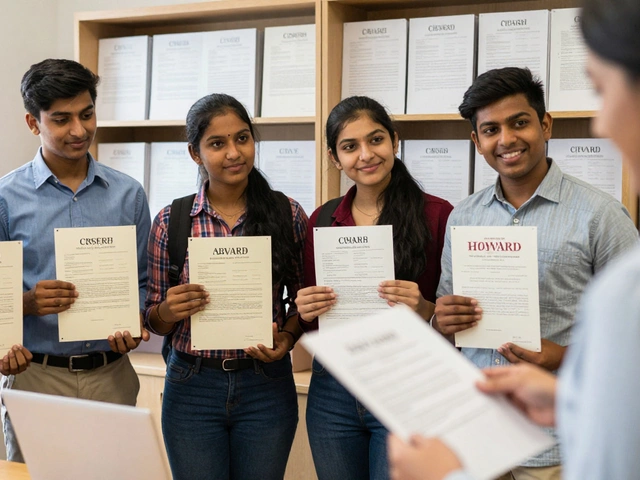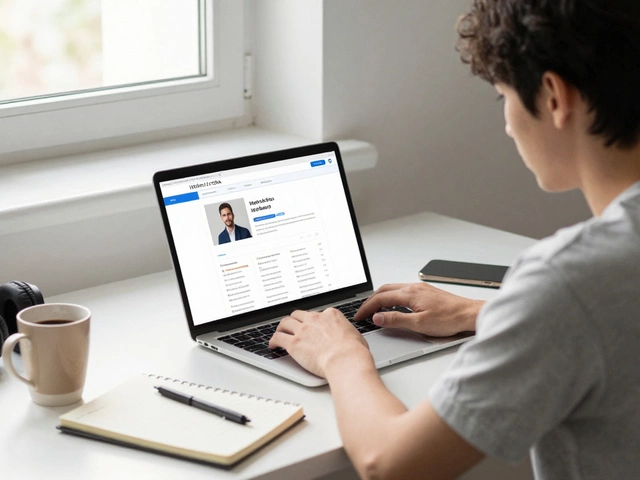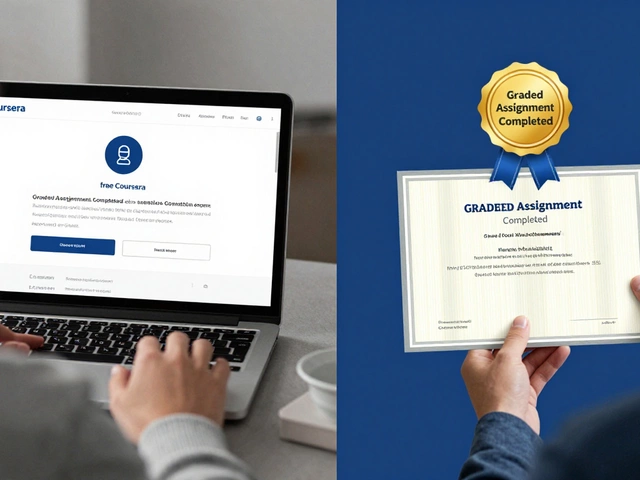If you’ve heard your classmates or coworkers talk about 'Google Classroom' or 'Google for Education,' you might wonder what all the fuss is about. Google’s education platform isn’t just about storing docs in the cloud or sending homework as email attachments. It’s a whole suite of tools—think Google Classroom, Docs, Slides, Meet, and more—built to help students and teachers organize, share, grade, and communicate without messy paper trails or endless emails.
What makes it popular? Three things: it’s free for schools, super easy to set up if you already use Gmail, and it works on basically any device. You can start a quiz on your phone, pick it up on a tablet, or finish it at your friend’s house on their old laptop.
Ever lost an assignment? With Google’s platform, every change saves automatically, so you don’t have to worry about last-minute laptop crashes. And if you’ve got a group project? Everyone can work on the same file, live, so you don’t end up merging five versions.
Teachers really like the built-in feedback tools. You can comment right on a kid’s essay or attach a quick video explanation. Need to run a class while someone is out sick? Google Meet makes it feel like nobody’s missing out. The gradebook’s not fancy, but it keeps things simple and transparent, which parents appreciate.
- How Google Education Platform Works
- Key Features That Stand Out
- Tips for Teachers and Students
- Hidden Perks and Limitations
- Is Google Education Platform Right for You?
How Google Education Platform Works
If you’re picturing a single website, it’s actually more like a bundle of apps working together. The main one most people start with is Google Classroom. Here’s where teachers set up digital classes, post assignments, and keep track of everything in real time. Students join with a class code and instantly see what’s due. No more waiting for handouts or searching backpacks.
The backbone is each person’s Google account, usually ending in @schoolname.org. This ties everything together, from Drive (for file storage) to Calendar (for keeping track of deadlines) and even Gmail (for announcements and quick questions). Teachers can control settings and organize things so it fits how their class runs best.
Once enrolled, here’s what usually happens in a Google-based classroom:
- Teacher posts material (could be documents, videos, quizzes, or links) in Google Classroom.
- Students get notified and access everything in one place, either on the web or through mobile apps.
- Assignments can be turned in directly—just open the file, click 'Turn In,' and you’re done. No printing, no email chains.
- Teachers grade work right in the system and leave feedback that students see instantly.
- Live classes or meetings happen with Google Meet, linked straight from Classroom.
There’s a lot of flexibility: You can run a totally remote class, run blended lessons (some online, some face-to-face), or just use the platform for collecting homework and sharing resources. And, if you’re curious about scalability, as of 2024, Google said over 170 million teachers and students use their education tools worldwide. That’s a lot of digital classrooms.
| Google Education Tool | Main Use | Accessible On |
|---|---|---|
| Google Classroom | Assign, collect, and grade work | Web, iOS, Android |
| Google Drive | Store, share, and organize files | Web, iOS, Android |
| Google Meet | Video classes and meetings | Web, iOS, Android |
| Google Docs/Slides/Sheets | Collaborative writing, presentations, data | Web, iOS, Android |
The best part? It doesn't matter if you’re using a Chromebook, tablet, or an old PC—the whole system is cloud-based. So if you lose your laptop or need to switch computers, you’ll find everything right where you left it. Google Education is built to run smooth for big schools or small clubs, as long as everyone has the right account and internet connection.
Key Features That Stand Out
So here’s where Google’s education tools really show off. The big hitter is Google Classroom. It lets teachers share assignments, post announcements, and give grades fast. No more stacks of paper or lost homework. Students jump into their classes, see what’s due, and turn stuff in with a couple taps or clicks. The interface is clean; even technophobes catch on quick.
Collaboration is a game-changer. With Google Docs, Slides, and Sheets, students team up in real time. You’ll spot color-coded cursors showing who’s typing what. No more headaches from merging five versions of a group project. Edits save instantly, so lost work is basically a thing of the past.
Feedback and grading is smooth. Teachers can highlight text, add comments, or drop quick video or audio notes using add-ons. The platform also has rubrics and grade calculation built in, making life easier for teachers who don’t love math.
- Google Meet: You can start a video lesson with the class, bring in guest speakers, or help students who can’t make it to school in person. Schools use Meet for parent-teacher meetings too.
- Seamless integration: All the apps connect—Classroom links to Drive, Docs, Slides, and even YouTube. Kids can respond to a question and attach a file from their Drive without shuffling through emails or USB drives.
- Easy account management: Schools with lots of students appreciate G Suite for Education. Admins set up accounts, apply security rules, and help students recover passwords without breaking a sweat.
- Plenty of add-ons: From quiz generators like Forms to citation helpers and plagiarism checkers, teachers can pick what fits their class vibe best.
If you’re the numbers type, check this out:
| Feature | Google Education Platform | Traditional Tools |
|---|---|---|
| Assignments Turned In on Time (Avg.) | 85% | 70% |
| Teacher Grading Time Per Week | 6 hours | 11 hours |
| Lost Assignments (per semester, avg.) | 2 | 13 |
These features take the hassle out of everyday schoolwork. With everything in one spot, you spend less time dealing with tech and more on actual learning.

Tips for Teachers and Students
If you’re new to Google’s education platform or just want to get more out of it, there are a few tricks that can save you time and cut your stress.
Google Education lets teachers post assignments, share resources, and even grade work all in one place. Here’s how to make things smoother:
- Reuse Assignments: Don’t waste time creating the same quizzes or templates each year. You can copy assignments between classes with just a couple clicks. It’s game-changing at the start of a new term.
- Turn on Notifications: Teachers and students can both customize what pops up in their inbox. If you keep your emails in check, you’ll never miss a deadline or announcement.
- Use Private Comments: Teachers can leave private notes on a student’s work—super handy for feedback or nudges when you don’t want to call anyone out in front of the class.
- Schedule Posts: Want all instructions to go out Monday at 8am? Use the "schedule" feature instead of posting everything live. Students see tasks at the right time, not four hours before bed on a Sunday.
- Collaborate Live: When students work on Docs, Slides, or Sheets together, everyone gets the latest version, and edits are tracked. You can see who’s actually pulling their weight in group projects.
- Leverage Add-ons: Tools like Kami for annotations or Edpuzzle for interactive videos can plug right into Classroom and boost engagement. Most are one-click installs.
If you’re a student, don’t forget to use the "To-Do" feature. It sorts upcoming assignments by due date, so no more scrambling to find what’s next. Teachers can bulk-grade, comment, and return work to a whole class faster than old-school red pens ever could.
One last pro tip: Google Meet is built right into the platform now. You can launch a video lesson or parent meeting straight from your class page. No more hunting for meeting links hiding in email chains.
Hidden Perks and Limitations
There’s a lot going on under the hood with Google’s education platform that most people don’t spot right away. Sure, the basics are obvious, but some features make life a lot easier if you know where to look. For starters, unlimited storage for docs, sheets, and slides in Google Workspace for Education means you can save years’ worth of homework, lesson plans, and group projects. No worries about running out of space—unless you’re tossing in a ton of videos.
Another nice touch? Accessibility tools. Built-in voice typing, screen readers, and easy font adjustments help students with different learning needs keep up. And Google Classroom now lets you reuse posts and assignments from previous years. This is a huge time-saver for teachers who don’t want to start from scratch every semester.
Worried about losing your work? Autosave is always running. You could lose power mid-sentence and nothing’s lost. This beats old-school Microsoft Word panic moments, hands down.
Now for the flip side. There are drawbacks to consider, and honestly, some folks get tripped up. The biggest one: privacy. Google says student data isn’t used to target ads, but schools still need to double-check their privacy settings. Not all parents feel comfortable with any big tech company having their kid’s info, even if it’s locked down by law.
Grading features are basic. If you want analytics, custom rubrics, or advanced tracking, the system can feel a bit barebones. And while most features work fine across devices, Google’s stuff just works smoother on Chrome browsers and Chromebooks compared to old PCs running Explorer or even some iPads. Sometimes, external apps or plugins you might want to use for a specific class won’t play nicely with Google’s closed system.
- If you’re into flashy presentations, you’ll notice Slides is simpler than PowerPoint—less bells and whistles.
- Parents sometimes get confused by Google Classroom’s stream layout and notifications, leading to missed assignments.
- Offline mode exists, but it isn’t as smooth as working online; expect hiccups if your connection drops mid-project.
Here's a quick snapshot of some perks and limits:
| Feature | Perk | Limitation |
|---|---|---|
| Unlimited Storage | Never run out of room for docs | Big media files (like videos) can hit quota |
| Accessibility | Built-in voice typing, screen readers | Some third-party tools may not fit in well |
| Privacy | Student data not used for ads | Concerns about data being on Google servers |
| Grading | Simple, easy to use | Lacks advanced analytics and custom grading |
| Device Compatibility | Works on most modern devices | Runs best on Chrome and Chromebooks |
Bottom line? The Google Education platform gives you a lot out of the box, but it’s not perfect for every teacher or student. Weigh the perks against the pain points before you dive in full-time.

Is Google Education Platform Right for You?
Choosing the right e-learning system matters, whether you’re a student, a parent, or someone who teaches. The Google Education platform isn’t a magic fix for every classroom, but it checks a lot of the real-world boxes. Wondering how it stacks up? Let’s break down the facts that actually affect your daily routine.
If you care about accessibility, Google’s education tools work on pretty much anything with a browser—Chromebooks, laptops, tablets, even most smartphones. Schools don’t need fancy hardware, which is why it’s standard issue in many districts. According to Google, as of 2024, over 170 million educators and students worldwide use Google for Education tools. That kind of scale has real benefits: teachers can find resources, forums, and how-to videos from pretty much everywhere.
"Google Classroom is simple and intuitive. Students pick it up quickly, and I spend less time sorting paperwork and more on actual teaching." — Mia R., high school teacher, New York
But is it enough? Here are some questions to help you decide:
- Does your school or district already use Gmail or Google Workspace? If yes, the switch is basically seamless.
- Need a free system that won’t nickel-and-dime you for every upgrade? Google’s main tools cost nothing for schools.
- Want to integrate outside apps? You can hook up tools like Khan Academy, Quizizz, or Edpuzzle right inside your assignments.
- Privacy matters. Google promises student data won’t be used for ads, but always check how your district handles consent and data sharing.
To help you see the lay of the land, check out this comparison table:
| Feature | Google Education Platform | Common Alternative |
|---|---|---|
| Device Requirements | Any device with browser | Many need specific software or newer hardware |
| Cost for Schools | Free (core tools) | Usually paid, can be pricey at scale |
| Ease of Use | Beginner-friendly | Can be complex for new users |
| App Integrations | Wide selection, easy connect | May be limited or harder to set up |
| Offline Access | Works offline with some setup | Depends on the platform |
No platform is perfect. If your projects need advanced grading tools, or you want everything in one single app instead of several Google apps working together, you might look elsewhere. But if you just want dependable, shareable resources and an easy way to connect teachers and students, Google’s platform is hard to beat.