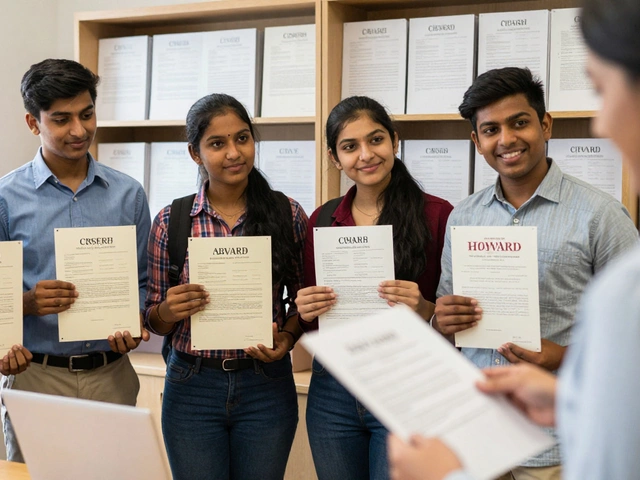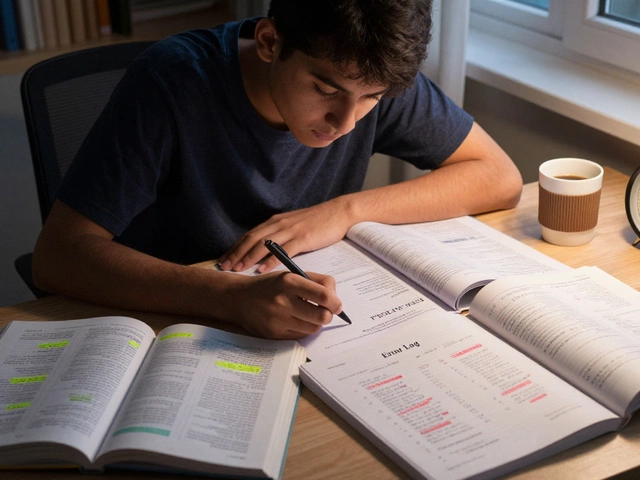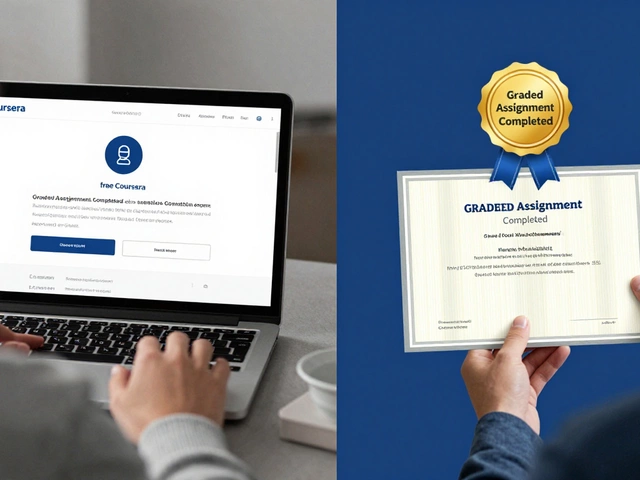Trying to pick the right app for teaching online? With new apps popping up every year, the choices can make your head spin. If you’re here, you probably want something that’s easy to use and works for your kind of teaching—whether that’s running a quick tutoring session or managing a whole online class of loud teenagers.
There’s no single “perfect” choice, though, and that’s actually a good thing. Some apps are made for big classrooms, others are best for one-on-one lessons, and a few throw in extras like scheduling, payments, and marketing. What really matters is how you plan to use it: Are you a solo teacher? Want live video and interactive tools? Or do you need to upload full courses and sell them to the world?
This guide pulls apart the confusing world of e-learning apps. You’ll see the real strengths and quirks of each major platform—plus which ones are secretly a pain to use on mobile or don’t let you record your class (because yes, that’s still a thing in 2025). If you’re tired of wasting time on platforms that don’t fit your style, you’ll want to keep reading.
- Why Your App Choice Matters
- Best Apps for Solo Teachers
- Top Tools for Virtual Classrooms
- All-in-One Platforms for Coaches and Creators
- Tips to Make Switching Platforms Easy
Why Your App Choice Matters
Picking the right app for teaching online is not just a tech problem—it shapes everything about your lessons. The app you choose affects how easy it is to keep students engaged, how much time you spend prepping, and even how much money you can make. If the software is clunky or unreliable, both you and your students will get distracted by tech headaches instead of actually learning.
Let’s get straight to it: According to recent surveys, more than 60% of teachers in 2024 switched platforms at least once because their first choice just didn’t fit their needs. Some found that video would lag at the worst moments; others realized important things like screen sharing were paywalled or just plain clunky.
Choosing the right teach online tool means considering:
- Ease of Use: You want to spend time teaching, not figuring out where the share button is.
- Features: Think of things like breakout rooms, quizzes, and file sharing. If you need it for your lesson style, make sure it’s there and not hiding behind a paywall.
- Device Support: Your students will join from phones, tablets, laptops—sometimes all in one week. Your platform can’t freak out when faced with a Chromebook or an old iPad.
- Price: Free sounds great, until you find yourself paying for every little “extra.”
- Security and Privacy: In 2023, there were reports of student data leaks because some free apps weren’t serious about security. You don’t want to deal with that headache.
Check out this simple breakdown from a survey of 1,000 online teachers last year:
| Must-Have Feature | % of Teachers Who Want It |
|---|---|
| Reliable Video | 92% |
| Interactive Tools (whiteboards, quizzes) | 75% |
| Scheduling & Reminders | 67% |
| Mobile-Friendly | 81% |
| No Hidden Fees | 88% |
If your app choice doesn’t check these boxes, you’ll likely struggle to keep your classes smooth and your stress level low. Don’t make the mistake of picking a platform just because it’s popular—pick one that actually fits how you teach and how your students learn.
Best Apps for Solo Teachers
If you’re teaching on your own, you want an app that lets you handle everything by yourself—scheduling, payments, messaging, and running lessons—without needing tech support just to get started. Some apps are tailor-made for solo teachers, cutting out the noise and focusing on what you really need.
Let’s look at three that stand out in 2025.
- Zoom: Still a go-to for many independent tutors because it’s reliable, straightforward, and most students already know how to use it. One click and you’re face-to-face. The free version lets you teach up to 40-minute classes, but you can pay to skip that limit. Key move: Zoom now lets teachers create recurring sessions and integrates with Google Calendar, so no more juggling links.
- Preply: This is like the Airbnb of the teach online world. You set up your profile, add your prices, and students hunt for you. Preply takes about 18-33% in commission, but they bring the students to your digital doorstep. Their platform handles payments and scheduling, so you can spend less time chasing invoices and more time teaching.
- Superprof: Works for everything from math to yoga, and there are already over 20 million tutors on the site. They don’t take a cut of your hourly rate—you pay a low monthly fee to attract students. Students message you, and you sort out lessons inside or outside the platform.
Here’s a quick breakdown of what matters most for solo teachers:
| Platform | Free to Use | Commission | Scheduling Built-In | Student Base | Payment Handling |
|---|---|---|---|---|---|
| Zoom | Yes (40-min limit) | None | Via Calendar Integration | No (you bring students) | No |
| Preply | Yes | 18%-33% | Yes | Yes (millions worldwide) | Yes |
| Superprof | No (monthly fee) | None | No | Yes (over 20M) | No |
If you like having full control and don’t mind finding your own students, Zoom is hard to beat. But if you want a stream of people looking for a tutor in your subject, Preply and Superprof do a lot of the hard work for you. Just remember: the more convenience an app offers, the more likely you’ll pay in fees or lose some flexibility. Pick one that fits your teaching style and how you want to run your business.

Top Tools for Virtual Classrooms
If you want a smooth-running online classroom, picking the right tools matters more than you might expect. Every year, new features and tweaks pop up to make teaching online a bit less painful—or, at least, help you avoid the classic "can you hear me now?" headaches. Here’s what stands out for online teaching in 2025.
Zoom Classroom: It’s still the heavyweight for live lessons. Zoom's education plan gives you breakout rooms, polling, whiteboards, and now even real-time translation for over 15 languages. In their latest update, teachers can record straight to the cloud and share lessons in seconds. The free version has a 40-minute limit, but schools and serious tutors generally go paid for the extra tools and unlimited time.
Google Classroom: Google’s platform lands high on the list for schools and anyone who needs easy assignment sharing, feedback, and grading. The best part? It plays well with Google Docs, Sheets, and Slides. There’s no built-in live video, but most folks pair it with Google Meet, which is seamless inside the Google ecosystem. Plus, students get instant access to class materials from any device with a browser.
Microsoft Teams for Education: Teams isn’t just for office meetings. In their education setup, you get channels for each class, assignment tracking, group chat, whiteboards, and live video all in one spot. A cool feature this year is Reading Progress, which helps track a student’s reading skills without putting them on the spot.
ClassDojo: This one’s popular with teachers for younger students. With easy chat for parents, built-in points/rewards, and fun avatars, it may seem basic but actually helps with engagement. While it can’t do full live lessons, it’s great for homework, announcements, and building a little classroom community online.
Check out this quick comparison to see what’s best for your needs:
| Platform | Best For | Key Features | Current Limitations |
|---|---|---|---|
| Zoom Classroom | Live video classes | Breakout rooms, recording, cloud storage, real-time translation | Free version has time limits |
| Google Classroom | Assignment management | Easy grading, integrates with Google apps | No built-in live video |
| Microsoft Teams for Education | All-in-one classes | Channels, group chat, whiteboard, reading assessments | Setup can be confusing at first |
| ClassDojo | Elementary classrooms | Parent chat, announcements, rewards | No live video |
Quick tips to get more from your virtual classroom:
- Set up routines early—students struggle with new platforms if you switch mid-year.
- Use breakout rooms for group projects, not just as busywork.
- Take advantage of cloud recordings for students with spotty attendance.
- Pick a platform your students already use—less setup, fewer headaches.
Most virtual classroom apps have free trials or basic versions, so try a dry run before you commit. And don’t be afraid to mix and match—Zoom for video, Google Classroom for assignments, for example. The best combo is the one your students actually enjoy using.
All-in-One Platforms for Coaches and Creators
If you’re juggling course content, live sessions, payments, and marketing, using an all-in-one platform saves stress—and probably a bunch of late-night Google searches. These platforms roll everything into one dashboard so you don’t have to paste Zoom links into emails or chase down invoices anymore.
The big names in this category for 2025: Kajabi, Teachable, Thinkific, and Podia. Each brings something different to the table, but they all try to make your life easier by handling the tech side of online teaching for you.
- Kajabi is the juggernaut here. It lets you upload videos, schedule live sessions, email your students, track their progress, and even run your own blog. The built-in payment system is smooth, and analytics are pretty detailed. The catch? It’s not cheap. You’re looking at $149/month for the basic plan, which can feel steep if you’re just starting out.
- Teachable is popular for its simple course builder and hands-off payment set up. If design isn’t your thing, you’ll be happy it comes with clean, ready-made templates. But if you want branded websites, you’ll be paying for the Pro plan ($119/month). Early-stage creators say Teachable is easier to pick up than Kajabi.
- Thinkific wins points with creators who care about customization and lower starting costs. It has a solid free tier (rare these days) and charges only when you want fancier features like memberships. It’s not as packed with marketing tools as Kajabi, but it covers all the teaching basics.
- Podia is the scrappy underdog. The magic here is the built-in community space—kind of like a private social feed for your fans. No transaction fees, and the $39/month plan includes unlimited courses and digital downloads. You can sell everything from fitness programs to photography guides without messing with third-party apps.
Some creators swear by these platforms because they help you avoid duct-taping together separate tools for video, payments, and email lists. You can grow a brand, keep all your teaching materials in one spot, and actually spend your time making content instead of fighting tech headaches.
Let’s throw in some numbers so you can compare at a glance:
| Platform | Starting Price (USD/mo) | Free Plan? | Main Perks |
|---|---|---|---|
| Kajabi | $149 | No | All-in-one, Advanced Analytics, Email Marketing |
| Teachable | $59 | Yes (limited) | Easy Setup, Clean Templates, Hands-off Payments |
| Thinkific | $0 | Yes | Customization, Memberships, Drip Content |
| Podia | $39 | No | Community Feature, No Transaction Fees, Unlimited Courses |
If the teach online gig is your bread and butter, it’s smart to pick a platform that’ll grow with you. Double-check if your app offers support after launch: live chat response time, a big help center, or a real community of other creators who can answer weird questions. Once you get going, switching platforms is possible—but it’s a pain, so take your time here. And don’t be afraid to test things out with a free plan before going all-in.

Tips to Make Switching Platforms Easy
Moving to a new e-learning app doesn’t have to wreck your schedule or drive your students crazy. The key is to plan ahead and keep things simple—no need to reinvent the wheel. Here’s how you can make the process smoother:
- Back up everything: Before you do anything, download copies of your old lessons, video recordings, quizzes, and student lists. Most platforms let you export your data as a CSV or PDF.
- Get students ready: Let your students know a week or two before the switch. Explain why you're changing and what they can expect. A quick video walkthrough goes a long way.
- Test your new platform: Use a free trial or the demo account and run a mock class. Check how easy it is to schedule lessons, upload files, and use interactive features. If something’s missing (like whiteboard tools or private messaging), don’t ignore it.
- Import data smartly: Some platforms let you import contacts or courses in bulk. Others make you do it one by one. Figure this out first so you don’t get stuck copying stuff for hours.
- Double-check payments: If you accept payments online, make sure your new app supports your payment method and currency. Set up a test transaction with a friend if you use Stripe or PayPal.
- Update your public links: Swap out old links in your emails, website, and social media as soon as you go live so nobody ends up on the wrong page.
One thing a lot of people miss? Checking mobile support. According to App Annie’s 2024 report, over 60% of students use a phone or tablet for online classes at least half the time. If your new platform’s mobile app freezes a lot or struggles during live sessions, that’s a disaster in the making. Try it on both WiFi and data.
| Step | Average Time Needed |
|---|---|
| Backup & Export Old Content | 30-60 minutes |
| Notify & Prep Students | 15-20 minutes |
| Test New Platform | 30-45 minutes |
| Import Courses/Contacts | 45-90 minutes |
| Payment System Check | 15 minutes |
Learning a new teach online tool is way less stressful when you break things down in steps. If you’re ever stuck, reach out to the platform’s support—some even offer one-on-one onboarding. The smoother your switch, the faster you and your students get back to what actually matters: great lessons.