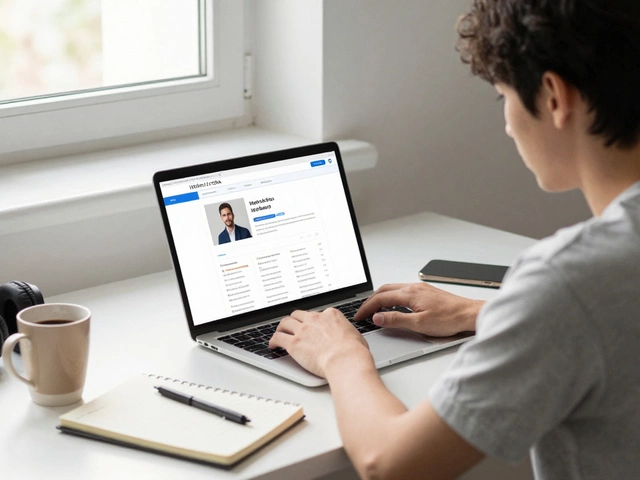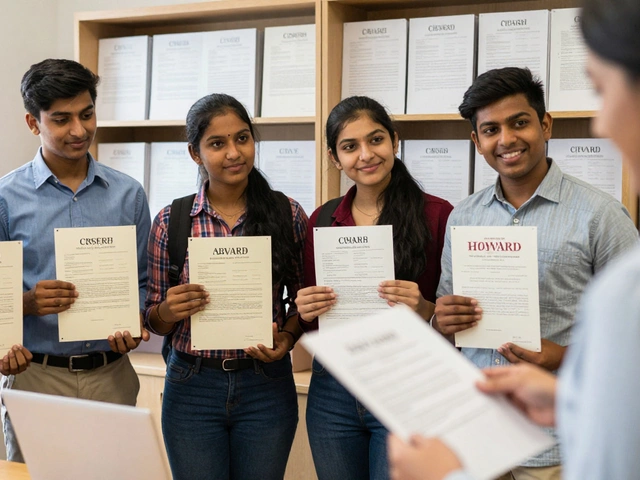Ever wondered if you can actually write code from the palm of your hand? With today’s powerful smartphones, the answer is a resounding yes. Mobile coding is the practice of writing, testing, and deploying code directly on a smartphone using dedicated apps or web‑based IDEs. Whether you’re stuck on a commute, want to tinker between school lessons, or simply prefer a lightweight setup, you can turn your phone into a full‑fledged development workstation. This guide walks you through the why, the how, and the best tools so you can start coding on your phone right now.
Why mobile coding matters
Mobile coding isn’t just a gimmick; it solves real‑world problems:
- Portability: Your entire IDE fits in your pocket, so you can capture ideas the moment they strike.
- Cost efficiency: Most apps are free or inexpensive, letting beginners practice without investing in a laptop.
- Learning reinforcement: Jumping between a desktop class and a phone‑based sandbox keeps concepts fresh.
- Real‑world relevance: Modern development often involves remote workflows, cloud containers, and terminal access - all of which you can simulate on a phone.
In short, mobile coding gives you a flexible, always‑on laboratory for experimentation.
Getting started: hardware and accessories
Before you dive into apps, make sure your phone is ready for a smooth coding experience:
- Screen size & resolution: A 6‑inch display is workable, but a larger screen (phablet) or a tablet provides more comfortable code view.
- External keyboard: Bluetooth keyboards dramatically improve speed and reduce typos. Even a foldable mini‑keyboard can be a game‑changer.
- Cloud storage sync: Services like Google Drive, Dropbox, or iCloud keep your files consistent across devices.
- Battery management: Coding can be intensive; keep a power bank handy or use a phone case with built‑in battery.
Once you have the basics, pick the platform that matches your phone’s OS.
Native Android tools
Android users enjoy a rich ecosystem of coding apps. Here are the most popular ones:
- Termux: A lightweight Linux environment that gives you a full terminal, package manager, and the ability to install languages like Python, Node.js, and even GCC for C/C++. It’s perfect for learning command‑line skills.
- Pydroid 3: A dedicated Python IDE with built‑in interpreter, scientific libraries (NumPy, SciPy), and a simple UI for running scripts.
- AIDE (Android IDE): Supports Java, C++, and even Android app development directly on your device. It includes a visual designer for UI and a debugger.
All three run offline after the initial download, making them ideal for commuters without Wi‑Fi.
Native iOS tools
iPhone and iPad users have a curated set of apps that feel native to iOS:
- Swift Playgrounds: Apple’s own app that teaches Swift in an interactive, game‑like environment. You can even build full‑screen iOS apps and export them to Xcode.
- Pythonista: A full‑featured Python IDE with libraries for UI, graphics, and data analysis. Scripts run instantly, and you can access iOS APIs via
objc_util. - Juno: Brings Jupyter notebooks to iPad, letting you write Python, R, or Julia code with rich markdown and inline plots.
Because iOS is sandboxed, these apps run in a controlled environment, but they’re still powerful enough for learning core programming concepts.
Cross‑platform web IDEs
If you want the same experience on both Android and iOS, web‑based IDEs are the answer. They run in any modern browser and sync your projects to the cloud:
- Replit: Supports dozens of languages, provides a collaborative editor, and spins up a container for each project. The free tier gives you 500 MB of storage.
- GitHub Codespaces: Full Visual Studio Code experience in the browser, backed by a cloud container. Ideal for students already on GitHub.
- VS Code Web: The browser version of Microsoft’s editor, compatible with extensions via the
remoteprotocol. Works well with Azure or any cloud VM.
All three require an internet connection, but they also let you push code to Git, run CI pipelines, and collaborate in real time.
Choosing the right app: feature comparison
| App | Platform | Languages | Offline? | Price (USD) |
|---|---|---|---|---|
| Termux | Android | Python, Node.js, C/C++, Ruby, more | Yes | Free |
| Pydroid 3 | Android | Python 3 | Yes | 4.99 |
| AIDE | Android | Java, C++, XML | Partial (needs internet for SDK) | Free / $9.99 Pro |
| Swift Playgrounds | iOS / iPadOS | Swift | Yes | Free |
| Pythonista | iOS | Python 3 | Yes | 9.99 |
| Juno | iOS / iPadOS | Python, R, Julia | Yes (not all libs) | 9.99 |
| Replit | Web (Android/iOS) | 50+ languages | No | Free / $7/mo Pro |
| GitHub Codespaces | Web (Android/iOS) | All languages via Docker | No | Free tier; $0.18 per hour thereafter |
| VS Code Web | Web (Android/iOS) | All languages via extensions | No | Free |
Pick an app that fits your curriculum. For a Python class, Pydroid 3 or Pythonista provide offline execution. If you’re learning web development, Replit’s instant preview is invaluable. Android enthusiasts who love the command line will gravitate toward Termux.
Tips & best practices for mobile coding
- Use version control: Connect your app to GitHub or GitLab. Even Termux can run
gitcommands, letting you practice real‑world workflows. - Organize files wisely: Keep a consistent folder structure (e.g.,
src/,tests/,docs/) so you can later migrate to a desktop without headache. - Leverage cloud sync: Store projects in Google Drive or iCloud; this avoids data loss if the app crashes.
- Test on real devices: If you’re building Android apps with AIDE, deploy directly to your phone for instant feedback.
- Keyboard shortcuts: Learn the shortcuts your IDE offers (e.g.,
Ctrl+Spacefor autocomplete). They speed up coding dramatically.
Following these habits will make the transition from phone to laptop seamless.
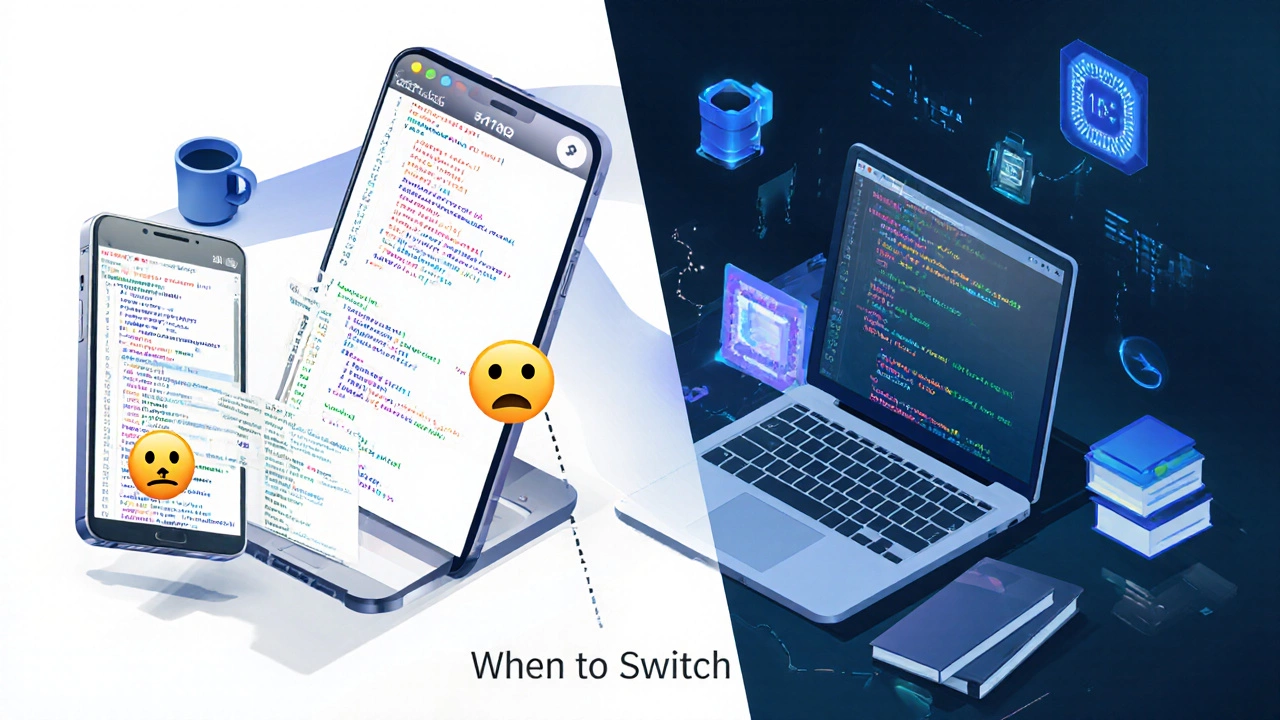
Limitations: when a laptop still wins
Mobile coding shines for learning, prototyping, and small scripts, but it isn’t a full replacement for a desktop workstation. Here are scenarios where you should switch:
- Heavy compilation: Building large C++ projects or Android APKs takes minutes on a phone and can drain battery.
- Advanced UI design: Professional designers need precise mouse control and large monitors.
- Extensive debugging: Desktop debuggers offer richer visualizations, breakpoints, and profiling tools.
- Resource‑intensive tasks: Machine learning model training, video rendering, or big‑data processing require more RAM and GPU power.
Use the phone as a sandbox, then move to a laptop when the project outgrows the mobile environment.
Integrating mobile coding into a class or self‑study plan
Many coding bootcamps and school programs already assume students have a laptop. You can flip that assumption and let learners code on phones during idle moments:
- Assign micro‑exercises: 10‑minute challenges that can be completed in a commute (e.g., write a function to reverse a string).
- Use collaborative web IDEs: Pair students on Replit; they can see each other's cursors even on small screens.
- Track progress with Git: Have every student fork a class repo and push daily commits from their phone.
- Schedule “offline coding” blocks: Set aside a class hour where laptops are locked away, forcing everyone to rely on mobile tools.
These tactics keep learning continuous and make the most of a smartphone’s always‑on nature.
Quick checklist for mobile coding success
- ✅ Install a suitable IDE (Termux, Pydroid 3, Swift Playgrounds, etc.)
- ✅ Pair with a Bluetooth keyboard for faster typing
- ✅ Set up Git integration and cloud sync
- ✅ Choose a language that matches your learning goal
- ✅ Test your code on the device regularly
- ✅ Know when to migrate to a laptop for larger projects
Follow this list and you’ll turn your phone into a genuine coding companion.
Can I run JavaScript code on my phone without internet?
Yes. Apps like Termux (with Node.js) or offline versions of Replit let you execute JavaScript locally. Just install the runtime and you’re good to go.
Is it safe to store code on cloud services from my phone?
Most major cloud providers use strong encryption and two‑factor authentication. As long as you enable those safeguards, storing code is as safe as on a desktop.
Can I develop full Android apps using only my phone?
AIDE lets you create, compile, and run simple Android apps entirely on the device. For complex projects with multiple modules, a laptop becomes necessary.
Do iOS coding apps support external libraries?
Swift Playgrounds recently added Swift Package Manager support, and Pythonista lets you install pure‑Python wheels. However, compiled C extensions are not available on iOS.
What is the biggest drawback of coding on a phone?
Screen real‑estate and limited processing power. While you can write and test small scripts comfortably, large builds or graphic‑intensive tasks strain the hardware.